How to Fix 0x80070490 Windows Update Error?
Windows update is an integral way to keep your device optimized, but the process can land you in some trouble from time to time. One of the error codes you can face while Windows update is the 80070490 error code. Read through to know how you can fix the error on Windows 10.
Launch Windows Update Troubleshooter
In case the user wishes to launch Windows update troubleshooter, then they can pursue the mentioned instructions.
- Go to the Windows Start button on the keyboard and input ‘troubleshoot’ into it.
- You should click on the Troubleshoot option.
- Then select the Windows Update option.
- Navigate to Run the troubleshooter and click on it.
- You have to pursue the on-screen steps to troubleshoot.
- Now, reboot the system and check whether this has solved the error.
Launch the SFC Scan
In case the user wants to launch the SFC scan, then abide by the provided steps.
- Navigate to the Windows Start button the keyboard and input the ‘cmd’ into it.
- You should select the Command Prompt and right-click on it.
- Select the ‘Run as administrator’.
- You have to select the Yes if prompted to verify.
- Go to the screen of command prompt and input the ‘sfc /scannow’ then hit the Enter key.
- This will take some time for the SFC to put back the damaged PC files with new ones in case identifies whichever, so you have to wait.
- Finally, reboot the system and check whether the 0x80070490 error has been fixed.
Launch DISM
In case the user wishes to launch DISM, then they can pursue the mentioned instructions.
- Hold the Windows Start button on the keyboard and input the ‘cmd’ into it.
- You should select the Command Prompt, and right-click on it then choose the Run as administrator.
- Enter the pursuing command then hit the Enter key: DISM.exe /Online /Cleanup-image /Restorehealth.
- You have to wait for a while for the entire procedure to complete.
- Then enter the ‘sfc /scannow’ then hit the Enter key.
- Now, reboot the system, run the update once more and check whether it works effectively this time.
Reset the Windows Update Components
In case the user wants to reset the Windows update components, then abide by the provided steps.
- Hold the Windows Start logo button on the keyboard.
- You should input the ‘cmd’ into it.
- After that, reach the Command Prompt then right-click on it.
- Select the Run as administrator.
- Enter the pursuing commands then hit the Enter key after each one:
- net stop bits
- net stop wuauserv
- net stop appidsvc
- net stop cryptsvc
- These commands will prevent the services that Windows Update needs to download and install updates.
- You should reach the pursuing commands and copy, paste it then hit the Enter key after each one:
- Ren %systemroot%\SoftwareDistribution SoftwareDistribution.old
- Ren %systemroot%\system32\catroot2 catroot2.old
- Enter these commands then hit the Enter key after each one to reboot the services you shut:
- net start bits
- net start wuauserv
- net start appidsvc
- net start cryptsvc
- Now, look and view in case this has solved the 0x80070490 error code.
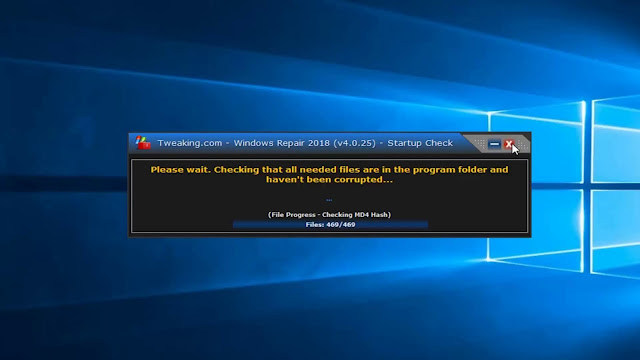



Comments
Post a Comment